- Home
- About Me
- My Work
- What I Do
Design & Development
Digital Marketing
Consulting & Speaking
- Weekly Blog
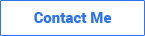
March 2, 2020
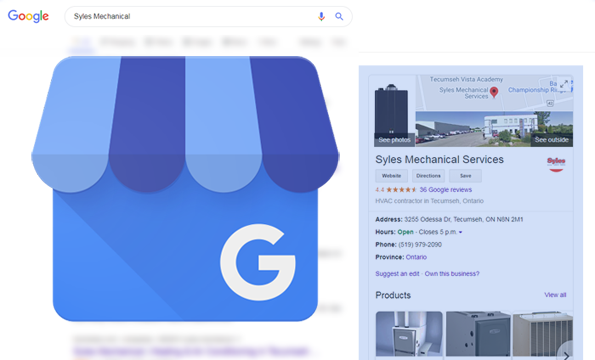
Over the last 12-18 months, Google has put a lot of time and effort into making their Google My Business platform more robust and useful to businesses both small and large. While it may have taken awhile to formalize a name for it (who else remembers Google+ Local and Google Places?), it seems that they’ve finally figured out exactly what businesses not only want, but also what they need out of their Google listing.
If you’re new to GMB (Google My Business) I’ll invite you to check out the Beginner’s Guide to to Google My Business I wrote in 2017. If you’ve already verified your listing – fantastic! Let’s get right into the GMB features your business should be using in 2020.
I know what you’re thinking, “Sebastian, I’ve been able to add my logo and photos to GMB for years, what gives? This isn’t anything new!” I know! I feel like I have to mention photos for two reasons: Reason #1, you’d be surprised how many of my clients prior to working with me ONLY added their logo or didn’t add any photos at all, and Reason #2, Google has slightly upgraded the Photos feature to now include categorized albums such as: Interior, Exterior, At Work, Products and more. It’s not a major upgrade but it makes it a lot easier for potential customers to click-through photos using these headings than one big block of photos.
We all know how important online reviews can be to a business. A recent survey conducted by BrightLocal found that, 82% of consumers read online reviews for local businesses, with 52% of 18-54-year-olds saying they ‘always’ read reviews. This makes the Google reviews within GMB especially important because it’s one of the first things someone sees within the Knowledge Panel of a business. The key to utilizing the GMB Reviews feature is answering all reviews (good or bad) in a courteous manner and timely fashion, keeping in mind that those reviews CAN be updated/deleted by the customer but CANNOT be deleted by the business.
Back in 2017 when Google My Business first introduced Posts, I wrote a blog detailing how to set them up. Give it a quick read if you’re unfamiliar with the process. Google My Business Posts appear in the right column (aka Knowledge Panel) of most Google searches for a business or company name. Businesses are using them in a variety of ways including: sharing blog posts, new products, updated store hours, special offers and much more. These posts used to only be available for public viewing for 7 days but Google recently updated that to allow posts to always be available. See example below:
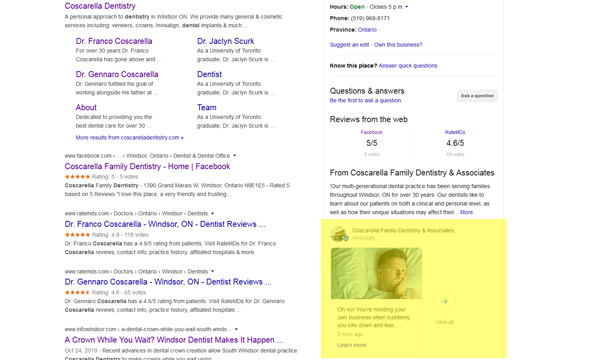
The Products feature within GMB, which was rolled out to most users in early-mid 2019, allows businesses to add information about the products they carry directly to their listing. Businesses can add as many products as they wish and include those products within categories which they decide. Other options include Price (fixed or range), Product Description (up to 1,000 characters) and Button, which can be hyperlinked using the preset options of “Order Online”, “Buy”, “Learn More” or “Get Offer”. Similar to Posts, Products appear within the Knowledge Panel of any search relating to the business name. See example below:
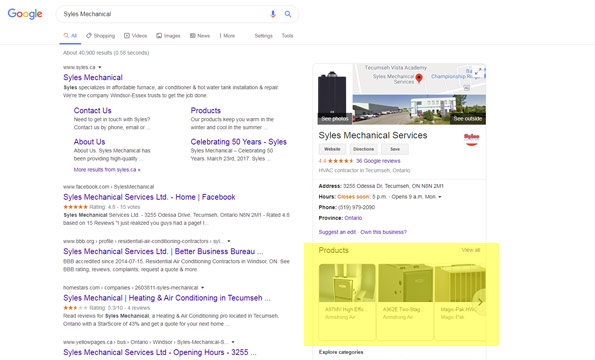
See What’s In Store is the latest and quite possibly best feature available from Google My Business but there are a couple catches: Catch #1, it can only be used by retail shops which have a brick and mortar location, and Catch #2, it can only be integrated through preferred POS vendors like TAKU Retail. See What’s In Store helps retailers showcase what their store sells online to shoppers directly within a GMB listing and because these listings are pulled directly from your store’s POS (Point of Sale) system; stock, pricing, photos and descriptions are always up to date. This feature is fairly new for 2019-2020 and only a few retailers have been able to take advantage of it but it could be a game-changer in e-commerce – especially when it’s tied directly to Google Ads. Here’s a link to what one of the See What’s In Store’s looks like and below is an example of how they appear in search results.
Topic: Online Marketing
Written By: Sebastian Agosta